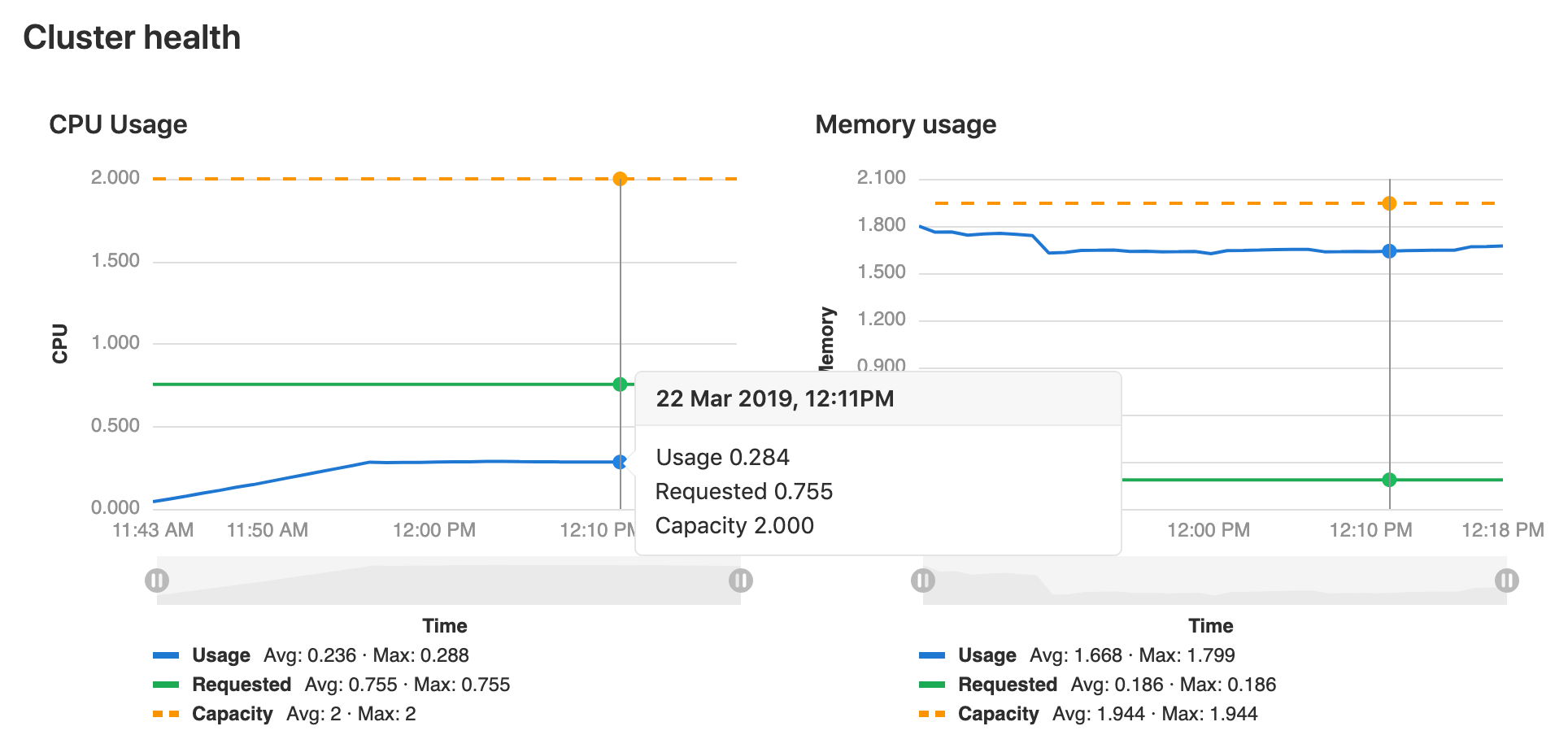Kubernetes clusters
- Introduced in GitLab 10.1 for projects.
- Introduced in GitLab 11.6 for groups.
- Introduced in GitLab 11.11 for instances.
GitLab provides many features with a Kubernetes integration. Kubernetes can be integrated with projects, but also:
NOTE: Scalable app deployment with GitLab and Google Cloud Platform Watch the webcast and learn how to spin up a Kubernetes cluster managed by Google Cloud Platform (GCP) in a few clicks.
Overview
Using the GitLab project Kubernetes integration, you can:
- Use Review Apps.
- Run pipelines.
- Deploy your applications.
- Detect and monitor Kubernetes.
- Use it with Auto DevOps.
- Use Web terminals.
- Use Deploy Boards. (PREMIUM)
- Use Canary Deployments. (PREMIUM)
- View Pod logs. (ULTIMATE)
You can also:
- Connect and deploy to an Amazon EKS cluster.
- Run serverless workloads on Kubernetes with Knative.
Deploy Boards (PREMIUM)
GitLab's Deploy Boards offer a consolidated view of the current health and status of each CI environment running on Kubernetes, displaying the status of the pods in the deployment. Developers and other teammates can view the progress and status of a rollout, pod by pod, in the workflow they already use without any need to access Kubernetes.
Canary Deployments (PREMIUM)
Leverage Kubernetes' Canary deployments and visualize your canary deployments right inside the Deploy Board, without the need to leave GitLab.
Read more about Canary Deployments
Pod logs (ULTIMATE)
GitLab makes it easy to view the logs of running pods in connected Kubernetes clusters. By displaying the logs directly in GitLab, developers can avoid having to manage console tools or jump to a different interface.
Read more about Kubernetes pod logs
Kubernetes monitoring
Automatically detect and monitor Kubernetes metrics. Automatic monitoring of NGINX ingress is also supported.
Read more about Kubernetes monitoring
Auto DevOps
Auto DevOps automatically detects, builds, tests, deploys, and monitors your applications.
To make full use of Auto DevOps(Auto Deploy, Auto Review Apps, and Auto Monitoring) you will need the Kubernetes project integration enabled.
NOTE: Note Kubernetes clusters can be used without Auto DevOps.
Web terminals
NOTE: Note:
Introduced in GitLab 8.15. You must be the project owner or have maintainer permissions
to use terminals. Support is limited to the first container in the
first pod of your environment.
When enabled, the Kubernetes service adds web terminal
support to your environments. This is based on the exec functionality found in
Docker and Kubernetes, so you get a new shell session within your existing
containers. To use this integration, you should deploy to Kubernetes using
the deployment variables above, ensuring any deployments, replica sets, and
pods are annotated with:
app.gitlab.com/env: $CI_ENVIRONMENT_SLUGapp.gitlab.com/app: $CI_PROJECT_PATH_SLUG
$CI_ENVIRONMENT_SLUG and $CI_PROJECT_PATH_SLUG are the values of
the CI variables.
Adding and removing clusters
There are two options when adding a new cluster to your project:
- Associate your account with Google Kubernetes Engine (GKE) to create new clusters from within GitLab.
- Provide credentials to an existing Kubernetes cluster.
Add new GKE cluster
TIP: Tip: Every new Google Cloud Platform (GCP) account receives $300 in credit upon sign up, and in partnership with Google, GitLab is able to offer an additional $200 for new GCP accounts to get started with GitLab's Google Kubernetes Engine Integration. All you have to do is follow this link and apply for credit.
NOTE: Note: The Google authentication integration must be enabled in GitLab at the instance level. If that's not the case, ask your GitLab administrator to enable it. On GitLab.com, this is enabled.
Requirements
Before creating your first cluster on Google Kubernetes Engine with GitLab's integration, make sure the following requirements are met:
- A billing account is set up and you have permissions to access it.
- The Kubernetes Engine API and related service are enabled. It should work immediately but may take up to 10 minutes after you create a project. For more information see the "Before you begin" section of the Kubernetes Engine docs.
Creating the cluster
If all of the above requirements are met, you can proceed to create and add a new Kubernetes cluster to your project:
-
Navigate to your project's Operations > Kubernetes page.
NOTE: Note: You need Maintainer permissions and above to access the Kubernetes page.
-
Click Add Kubernetes cluster.
-
Click Create with Google Kubernetes Engine.
-
Connect your Google account if you haven't done already by clicking the Sign in with Google button.
-
From there on, choose your cluster's settings:
- Kubernetes cluster name - The name you wish to give the cluster.
- Environment scope - The associated environment to this cluster.
- Google Cloud Platform project - Choose the project you created in your GCP console that will host the Kubernetes cluster. Learn more about Google Cloud Platform projects.
- Zone - Choose the region zone under which the cluster will be created.
- Number of nodes - Enter the number of nodes you wish the cluster to have.
- Machine type - The machine type of the Virtual Machine instance that the cluster will be based on.
- GitLab-managed cluster - Leave this checked if you want GitLab to manage namespaces and service accounts for this cluster. See the Managed clusters section for more information.
-
Finally, click the Create Kubernetes cluster button.
After a couple of minutes, your cluster will be ready to go. You can now proceed to install some pre-defined applications.
NOTE: Note: GitLab requires basic authentication enabled and a client certificate issued for the cluster in order to setup an initial service account. Starting from GitLab 11.10, the cluster creation process will explicitly request that basic authentication and client certificate is enabled.
NOTE: Note: Starting from GitLab 12.1, all GKE clusters created by GitLab are RBAC enabled. Take a look at the RBAC section for more information.
Add existing Kubernetes cluster
NOTE: Note: Kubernetes integration is not supported for arm64 clusters. See the issue Helm Tiller fails to install on arm64 cluster for details.
To add an existing Kubernetes cluster to your project:
-
Navigate to your project's Operations > Kubernetes page.
NOTE: Note: You need Maintainer permissions and above to access the Kubernetes page.
-
Click Add Kubernetes cluster.
-
Click Add an existing Kubernetes cluster and fill in the details:
-
Kubernetes cluster name (required) - The name you wish to give the cluster.
-
Environment scope (required) - The associated environment to this cluster.
-
API URL (required) - It's the URL that GitLab uses to access the Kubernetes API. Kubernetes exposes several APIs, we want the "base" URL that is common to all of them, e.g.,
https://kubernetes.example.comrather thanhttps://kubernetes.example.com/api/v1.Get the API URL by running this command:
kubectl cluster-info | grep 'Kubernetes master' | awk '/http/ {print $NF}' -
CA certificate (required) - A valid Kubernetes certificate is needed to authenticate to the EKS cluster. We will use the certificate created by default.
- List the secrets with
kubectl get secrets, and one should named similar todefault-token-xxxxx. Copy that token name for use below. - Get the certificate by running this command:
kubectl get secret <secret name> -o jsonpath="{['data']['ca\.crt']}" | base64 --decode - List the secrets with
-
Token - GitLab authenticates against Kubernetes using service tokens, which are scoped to a particular
namespace. The token used should belong to a service account withcluster-adminprivileges. To create this service account:-
Create a file called
gitlab-admin-service-account.yamlwith contents:apiVersion: v1 kind: ServiceAccount metadata: name: gitlab-admin namespace: kube-system --- apiVersion: rbac.authorization.k8s.io/v1beta1 kind: ClusterRoleBinding metadata: name: gitlab-admin roleRef: apiGroup: rbac.authorization.k8s.io kind: ClusterRole name: cluster-admin subjects: - kind: ServiceAccount name: gitlab-admin namespace: kube-system -
Apply the service account and cluster role binding to your cluster:
kubectl apply -f gitlab-admin-service-account.yamlOutput:
serviceaccount "gitlab-admin" created clusterrolebinding "gitlab-admin" created -
Retrieve the token for the
gitlab-adminservice account:kubectl -n kube-system describe secret $(kubectl -n kube-system get secret | grep gitlab-admin | awk '{print $1}')Copy the
<authentication_token>value from the output:Name: gitlab-admin-token-b5zv4 Namespace: kube-system Labels: <none> Annotations: kubernetes.io/service-account.name=gitlab-admin kubernetes.io/service-account.uid=bcfe66ac-39be-11e8-97e8-026dce96b6e8 Type: kubernetes.io/service-account-token Data ==== ca.crt: 1025 bytes namespace: 11 bytes token: <authentication_token>
NOTE: Note: For GKE clusters, you will need the
container.clusterRoleBindings.createpermission to create a cluster role binding. You can follow the Google Cloud documentation to grant access. -
-
GitLab-managed cluster - Leave this checked if you want GitLab to manage namespaces and service accounts for this cluster. See the Managed clusters section for more information.
-
Project namespace (optional) - You don't have to fill it in; by leaving it blank, GitLab will create one for you. Also:
- Each project should have a unique namespace.
- The project namespace is not necessarily the namespace of the secret, if
you're using a secret with broader permissions, like the secret from
default. - You should not use
defaultas the project namespace. - If you or someone created a secret specifically for the project, usually with limited permissions, the secret's namespace and project namespace may be the same.
-
-
Finally, click the Create Kubernetes cluster button.
After a couple of minutes, your cluster will be ready to go. You can now proceed to install some pre-defined applications.
Enabling or disabling integration
After you have successfully added your cluster information, you can enable the Kubernetes cluster integration:
- Click the Enabled/Disabled switch
- Hit Save for the changes to take effect
To disable the Kubernetes cluster integration, follow the same procedure.
Removing integration
NOTE: Note: You need Maintainer permissions and above to remove a Kubernetes cluster integration.
NOTE: Note:
When you remove a cluster, you only remove its relation to GitLab, not the
cluster itself. To remove the cluster, you can do so by visiting the GKE
dashboard or using kubectl.
To remove the Kubernetes cluster integration from your project, simply click the Remove integration button. You will then be able to follow the procedure and add a Kubernetes cluster again.
Cluster configuration
This section covers important considerations for configuring Kubernetes clusters with GitLab.
Security implications
CAUTION: Important: The whole cluster security is based on a model where developers are trusted, so only trusted users should be allowed to control your clusters.
The default cluster configuration grants access to a wide set of functionalities needed to successfully build and deploy a containerized application. Bear in mind that the same credentials are used for all the applications running on the cluster.
GitLab-managed clusters
Introduced in GitLab 11.5. Became optional in GitLab 11.11.
You can choose to allow GitLab to manage your cluster for you. If your cluster is managed by GitLab, resources for your projects will be automatically created. See the Access controls section for details on which resources will be created.
If you choose to manage your own cluster, project-specific resources will not be created
automatically. If you are using Auto DevOps, you will
need to explicitly provide the KUBE_NAMESPACE deployment variable
that will be used by your deployment jobs, otherwise a namespace will be created for you.
NOTE: Note: If you install applications on your cluster, GitLab will create the resources required to run these even if you have chosen to manage your own cluster.
Base domain
Introduced in GitLab 11.8.
NOTE: Note: You do not need to specify a base domain on cluster settings when using GitLab Serverless. The domain in that case will be specified as part of the Knative installation. See Installing Applications.
Specifying a base domain will automatically set KUBE_INGRESS_BASE_DOMAIN as an environment variable.
If you are using Auto DevOps, this domain will be used for the different
stages. For example, Auto Review Apps and Auto Deploy.
The domain should have a wildcard DNS configured to the Ingress IP address. After ingress has been installed (see Installing Applications), you can either:
- Create an
Arecord that points to the Ingress IP address with your domain provider. - Enter a wildcard DNS address using a service such as nip.io or xip.io. For example,
192.168.1.1.xip.io.
Access controls
When creating a cluster in GitLab, you will be asked if you would like to create either:
- An Attribute-based access control (ABAC) cluster.
- A Role-based access control (RBAC) cluster.
NOTE: Note: RBAC is recommended and the GitLab default.
GitLab creates the necessary service accounts and privileges to install and run
GitLab managed applications. When GitLab creates the cluster,
a gitlab service account with cluster-admin privileges is created in the default namespace
to manage the newly created cluster.
NOTE: Note: Restricted service account for deployment was introduced in GitLab 11.5.
When you install Helm into your cluster, the tiller service account
is created with cluster-admin privileges in the gitlab-managed-apps
namespace. This service account will be added to the installed Helm Tiller and will
be used by Helm to install and run GitLab managed applications.
Helm will also create additional service accounts and other resources for each
installed application. Consult the documentation of the Helm charts for each application
for details.
If you are adding an existing Kubernetes cluster, ensure the token of the account has administrator privileges for the cluster.
The resources created by GitLab differ depending on the type of cluster.
ABAC cluster resources
GitLab creates the following resources for ABAC clusters.
| Name | Type | Details | Created when |
|---|---|---|---|
gitlab |
ServiceAccount |
default namespace |
Creating a new GKE Cluster |
gitlab-token |
Secret |
Token for gitlab ServiceAccount |
Creating a new GKE Cluster |
tiller |
ServiceAccount |
gitlab-managed-apps namespace |
Installing Helm Tiller |
tiller-admin |
ClusterRoleBinding |
cluster-admin roleRef |
Installing Helm Tiller |
| Environment namespace | Namespace |
Contains all environment-specific resources | Deploying to a cluster |
| Environment namespace | ServiceAccount |
Uses namespace of environment | Deploying to a cluster |
| Environment namespace | Secret |
Token for environment ServiceAccount | Deploying to a cluster |
RBAC cluster resources
GitLab creates the following resources for RBAC clusters.
| Name | Type | Details | Created when |
|---|---|---|---|
gitlab |
ServiceAccount |
default namespace |
Creating a new GKE Cluster |
gitlab-admin |
ClusterRoleBinding |
cluster-admin roleRef |
Creating a new GKE Cluster |
gitlab-token |
Secret |
Token for gitlab ServiceAccount |
Creating a new GKE Cluster |
tiller |
ServiceAccount |
gitlab-managed-apps namespace |
Installing Helm Tiller |
tiller-admin |
ClusterRoleBinding |
cluster-admin roleRef |
Installing Helm Tiller |
| Environment namespace | Namespace |
Contains all environment-specific resources | Deploying to a cluster |
| Environment namespace | ServiceAccount |
Uses namespace of environment | Deploying to a cluster |
| Environment namespace | Secret |
Token for environment ServiceAccount | Deploying to a cluster |
| Environment namespace | RoleBinding |
edit roleRef |
Deploying to a cluster |
NOTE: Note: Environment-specific resources are only created if your cluster is managed by GitLab.
NOTE: Note: If your cluster was created before GitLab 12.2, it will use a single namespace for all project environments.
Security of GitLab Runners
GitLab Runners have the privileged mode enabled by default, which allows them to execute special commands and running Docker in Docker. This functionality is needed to run some of the Auto DevOps jobs. This implies the containers are running in privileged mode and you should, therefore, be aware of some important details.
The privileged flag gives all capabilities to the running container, which in
turn can do almost everything that the host can do. Be aware of the
inherent security risk associated with performing docker run operations on
arbitrary images as they effectively have root access.
If you don't want to use GitLab Runner in privileged mode, either:
- Use shared Runners on GitLab.com. They don't have this security issue.
- Set up your own Runners using configuration described at
Shared Runners. This involves:
- Making sure that you don't have it installed via the applications.
- Installing a Runner
using
docker+machine.
Setting the environment scope (PREMIUM)
When adding more than one Kubernetes cluster to your project, you need to differentiate them with an environment scope. The environment scope associates clusters with environments similar to how the environment-specific variables work.
The default environment scope is *, which means all jobs, regardless of their
environment, will use that cluster. Each scope can only be used by a single
cluster in a project, and a validation error will occur if otherwise.
Also, jobs that don't have an environment keyword set will not be able to access any cluster.
For example, let's say the following Kubernetes clusters exist in a project:
| Cluster | Environment scope |
|---|---|
| Development | * |
| Production | production |
And the following environments are set in
.gitlab-ci.yml:
stages:
- test
- deploy
test:
stage: test
script: sh test
deploy to staging:
stage: deploy
script: make deploy
environment:
name: staging
url: https://staging.example.com/
deploy to production:
stage: deploy
script: make deploy
environment:
name: production
url: https://example.com/The result will then be:
- The Development cluster details will be available in the
deploy to stagingjob. - The production cluster details will be available in the
deploy to productionjob. - No cluster details will be available in the
testjob because it doesn't define any environment.
Multiple Kubernetes clusters (PREMIUM)
Introduced in GitLab Premium 10.3.
With GitLab Premium, you can associate more than one Kubernetes cluster to your project. That way you can have different clusters for different environments, like dev, staging, production, etc.
Simply add another cluster, like you did the first time, and make sure to set an environment scope that will differentiate the new cluster with the rest.
Installing applications
GitLab can install and manage some applications in your project-level cluster. For more information on installing, upgrading, uninstalling, and troubleshooting applications for your project cluster, see Gitlab Managed Apps.
Getting the external endpoint
NOTE: Note: With the following procedure, a load balancer must be installed in your cluster to obtain the endpoint. You can use either Ingress, or Knative's own load balancer (Istio) if using Knative.
In order to publish your web application, you first need to find the endpoint which will be either an IP address or a hostname associated with your load balancer.
Automatically determining the external endpoint
Introduced in GitLab 10.6.
After you install Ingress or Knative, Gitlab attempts to determine the external endpoint and it should be available within a few minutes. If the endpoint doesn't appear and your cluster runs on Google Kubernetes Engine:
- Check your Kubernetes cluster on Google Kubernetes Engine to ensure there are no errors on its nodes.
- Ensure you have enough Quotas on Google Kubernetes Engine. For more information, see Resource Quotas.
- Check Google Cloud's Status to ensure they are not having any disruptions.
If GitLab is still unable to determine the endpoint of your Ingress or Knative application, you can manually determine it by following the steps below.
Manually determining the external endpoint
If the cluster is on GKE, click the Google Kubernetes Engine link in the
Advanced settings, or go directly to the
Google Kubernetes Engine dashboard
and select the proper project and cluster. Then click Connect and execute
the gcloud command in a local terminal or using the Cloud Shell.
If the cluster is not on GKE, follow the specific instructions for your
Kubernetes provider to configure kubectl with the right credentials.
The output of the following examples will show the external endpoint of your
cluster. This information can then be used to set up DNS entries and forwarding
rules that allow external access to your deployed applications.
If you installed the Ingress via the Applications, run the following command:
kubectl get service --namespace=gitlab-managed-apps ingress-nginx-ingress-controller -o jsonpath='{.status.loadBalancer.ingress[0].ip}'Some Kubernetes clusters return a hostname instead, like Amazon EKS. For these platforms, run:
kubectl get service --namespace=gitlab-managed-apps ingress-nginx-ingress-controller -o jsonpath='{.status.loadBalancer.ingress[0].hostname}'For Istio/Knative, the command will be different:
kubectl get svc --namespace=istio-system knative-ingressgateway -o jsonpath='{.status.loadBalancer.ingress[0].ip} 'Otherwise, you can list the IP addresses of all load balancers:
kubectl get svc --all-namespaces -o jsonpath='{range.items[?(@.status.loadBalancer.ingress)]}{.status.loadBalancer.ingress[*].ip} 'Using a static IP
By default, an ephemeral external IP address is associated to the cluster's load balancer. If you associate the ephemeral IP with your DNS and the IP changes, your apps will not be able to be reached, and you'd have to change the DNS record again. In order to avoid that, you should change it into a static reserved IP.
Read how to promote an ephemeral external IP address in GKE.
Pointing your DNS at the external endpoint
Once you've set up the external endpoint, you should associate it with a wildcard DNS
record such as *.example.com.
in order to be able to reach your apps. If your external endpoint is an IP address,
use an A record. If your external endpoint is a hostname, use a CNAME record.
Deploying to a Kubernetes cluster
A Kubernetes cluster can be the destination for a deployment job. If
- The cluster is integrated with GitLab, special
deployment variables are made available to your job
and configuration is not required. You can immediately begin interacting with
the cluster from your jobs using tools such as
kubectlorhelm. - You don't use GitLab's cluster integration you can still deploy to your cluster. However, you will need configure Kubernetes tools yourself using environment variables before you can interact with the cluster from your jobs.
Deployment variables
The Kubernetes cluster integration exposes the following deployment variables in the GitLab CI/CD build environment.
| Variable | Description |
|---|---|
KUBE_URL |
Equal to the API URL. |
KUBE_TOKEN |
The Kubernetes token of the environment service account. |
KUBE_NAMESPACE |
The Kubernetes namespace is auto-generated if not specified. The default value is <project_name>-<project_id>-<environment>. You can overwrite it to use different one if needed, otherwise the KUBE_NAMESPACE variable will receive the default value. |
KUBE_CA_PEM_FILE |
Path to a file containing PEM data. Only present if a custom CA bundle was specified. |
KUBE_CA_PEM |
(deprecated) Raw PEM data. Only if a custom CA bundle was specified. |
KUBECONFIG |
Path to a file containing kubeconfig for this deployment. CA bundle would be embedded if specified. This config also embeds the same token defined in KUBE_TOKEN so you likely will only need this variable. This variable name is also automatically picked up by kubectl so you won't actually need to reference it explicitly if using kubectl. |
KUBE_INGRESS_BASE_DOMAIN |
From GitLab 11.8, this variable can be used to set a domain per cluster. See cluster domains for more information. |
NOTE: NOTE:
Prior to GitLab 11.5, KUBE_TOKEN was the Kubernetes token of the main
service account of the cluster integration.
NOTE: Note:
If your cluster was created before GitLab 12.2, default KUBE_NAMESPACE will be set to <project_name>-<project_id>.
Troubleshooting
Before the deployment jobs starts, GitLab creates the following specifically for the deployment job:
- A namespace.
- A service account.
However, sometimes GitLab can not create them. In such instances, your job will fail with the message:
This job failed because the necessary resources were not successfully created.To find the cause of this error when creating a namespace and service account, check the logs.
Reasons for failure include:
- The token you gave GitLab does not have
cluster-adminprivileges required by GitLab. - Missing
KUBECONFIGorKUBE_TOKENvariables. To be passed to your job, they must have a matchingenvironment:name. If your job has noenvironment:nameset, it will not be passed the Kubernetes credentials.
NOTE: NOTE: Project-level clusters upgraded from GitLab 12.0 or older may be configured in a way that causes this error. Ensure you deselect the GitLab-managed cluster option if you want to manage namespaces and service accounts yourself.
Monitoring your Kubernetes cluster (ULTIMATE)
Introduced in GitLab Ultimate 10.6.
When Prometheus is deployed, GitLab will automatically monitor the cluster's health. At the top of the cluster settings page, CPU and Memory utilization is displayed, along with the total amount available. Keeping an eye on cluster resources can be important, if the cluster runs out of memory pods may be shutdown or fail to start.