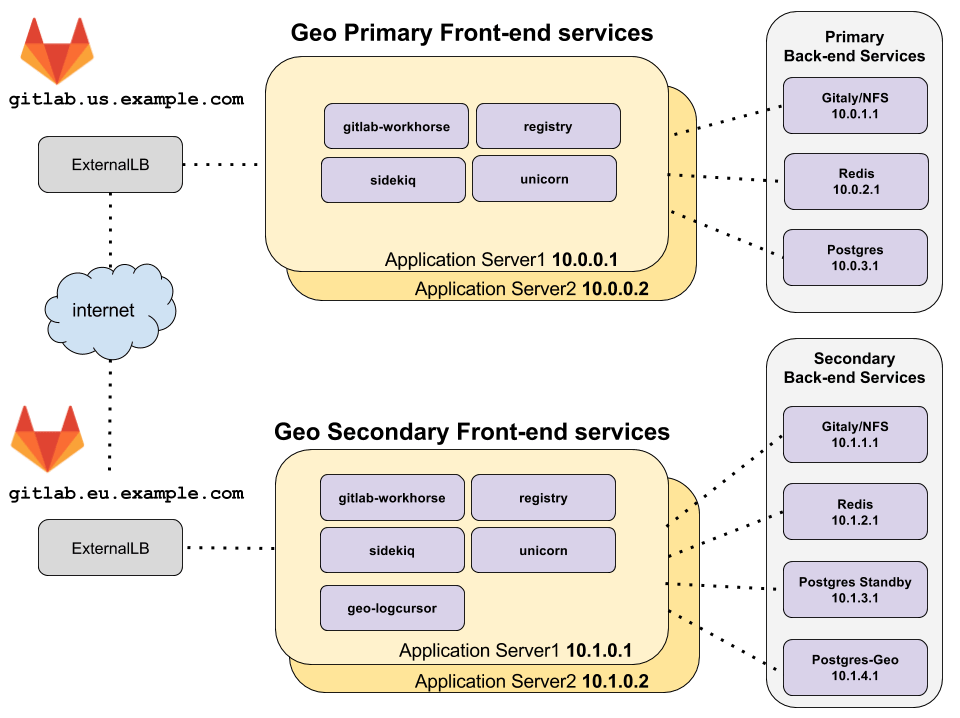Geo High Availability (PREMIUM ONLY)
This document describes a minimal reference architecture for running Geo in a high availability configuration. If your HA setup differs from the one described, it is possible to adapt these instructions to your needs.
Architecture overview
diagram source - gitlab employees only
The topology above assumes that the primary and secondary Geo clusters are located in two separate locations, on their own virtual network with private IP addresses. The network is configured such that all machines within one geographic location can communicate with each other using their private IP addresses. The IP addresses given are examples and may be different depending on the network topology of your deployment.
The only external way to access the two Geo deployments is by HTTPS at
gitlab.us.example.com and gitlab.eu.example.com in the example above.
NOTE: Note: The primary and secondary Geo deployments must be able to communicate to each other over HTTPS.
Redis and PostgreSQL High Availability
The primary and secondary Redis and PostgreSQL should be configured for high availability. Because of the additional complexity involved in setting up this configuration for PostgreSQL and Redis, it is not covered by this Geo HA documentation.
For more information about setting up a highly available PostgreSQL cluster and Redis cluster using the omnibus package see the high availability documentation for PostgreSQL and Redis, respectively.
NOTE: Note: It is possible to use cloud hosted services for PostgreSQL and Redis, but this is beyond the scope of this document.
Prerequisites: A working GitLab HA cluster
This cluster will serve as the primary node. Use the GitLab HA documentation to set this up.
Configure the GitLab cluster to be the primary node
The following steps enable a GitLab cluster to serve as the primary node.
Step 1: Configure the primary frontend servers
-
Edit
/etc/gitlab/gitlab.rband add the following:## ## Enable the Geo primary role ## roles ['geo_primary_role'] ## ## Disable automatic migrations ## gitlab_rails['auto_migrate'] = false
After making these changes, reconfigure GitLab so the changes take effect.
NOTE: Note: PostgreSQL and Redis should have already been disabled on the application servers, and connections from the application servers to those services on the backend servers configured, during normal GitLab HA set up. See high availability configuration documentation for PostgreSQL and Redis.
The primary database will require modification later, as part of step 2.
Configure a secondary node
A secondary cluster is similar to any other GitLab HA cluster, with two major differences:
- The main PostgreSQL database is a read-only replica of the primary node's PostgreSQL database.
- There is also a single PostgreSQL database for the secondary cluster, called the "tracking database", which tracks the synchronization state of various resources.
Therefore, we will set up the HA components one-by-one, and include deviations from the normal HA setup.
Step 1: Configure the Redis and NFS services on the secondary node
Configure the following services, again using the non-Geo high availability documentation:
- Configuring Redis for GitLab HA for high availability.
- NFS which will store data that is synchronized from the primary node.
Step 2: Configure the main read-only replica PostgreSQL database on the secondary node
NOTE: Note: The following documentation assumes the database will be run on a single node only, rather than as a PostgreSQL cluster.
Configure the secondary database as a read-only replica of the primary database. Use the following as a guide.
-
Edit
/etc/gitlab/gitlab.rbin the replica database machine, and add the following:## ## Configure the PostgreSQL role ## roles ['postgres_role'] ## ## Secondary address ## - replace '<secondary_node_ip>' with the public or VPC address of your Geo secondary node ## - replace '<tracking_database_ip>' with the public or VPC address of your Geo tracking database node ## postgresql['listen_address'] = '<secondary_node_ip>' postgresql['md5_auth_cidr_addresses'] = ['<secondary_node_ip>/32', '<tracking_database_ip>/32'] ## ## Database credentials password (defined previously in primary node) ## - replicate same values here as defined in primary node ## postgresql['sql_user_password'] = '<md5_hash_of_your_password>' gitlab_rails['db_password'] = '<your_password_here>' ## ## When running the Geo tracking database on a separate machine, disable it ## here and allow connections from the tracking database host. And ensure ## the tracking database IP is in postgresql['md5_auth_cidr_addresses'] above. ## geo_postgresql['enable'] = false
After making these changes, reconfigure GitLab so the changes take effect.
If using an external PostgreSQL instance, refer also to Geo with external PostgreSQL instances.
Step 3: Configure the tracking database on the secondary node
NOTE: Note: This documentation assumes the tracking database will be run on only a single machine, rather than as a PostgreSQL cluster.
Configure the tracking database.
-
Edit
/etc/gitlab/gitlab.rbin the tracking database machine, and add the following:## ## Enable the Geo secondary tracking database ## geo_postgresql['enable'] = true geo_postgresql['listen_address'] = '<ip_address_of_this_host>' geo_postgresql['sql_user_password'] = '<tracking_database_password_md5_hash>' ## ## Configure FDW connection to the replica database ## geo_secondary['db_fdw'] = true geo_postgresql['fdw_external_password'] = '<replica_database_password_plaintext>' geo_postgresql['md5_auth_cidr_addresses'] = ['<replica_database_ip>/32'] gitlab_rails['db_host'] = '<replica_database_ip>' # Prevent reconfigure from attempting to run migrations on the replica DB gitlab_rails['auto_migrate'] = false ## ## Disable all other services that aren't needed, since we don't have a role ## that does this. ## alertmanager['enable'] = false consul['enable'] = false gitaly['enable'] = false gitlab_monitor['enable'] = false gitlab_workhorse['enable'] = false nginx['enable'] = false node_exporter['enable'] = false pgbouncer_exporter['enable'] = false postgresql['enable'] = false prometheus['enable'] = false redis['enable'] = false redis_exporter['enable'] = false repmgr['enable'] = false sidekiq['enable'] = false unicorn['enable'] = false
After making these changes, reconfigure GitLab so the changes take effect.
If using an external PostgreSQL instance, refer also to Geo with external PostgreSQL instances.
Step 4: Configure the frontend application servers on the secondary node
In the architecture overview, there are two machines running the GitLab application services. These services are enabled selectively in the configuration.
Configure the application servers following Configuring GitLab for HA, then make the following modifications:
-
Edit
/etc/gitlab/gitlab.rbon each application server in the secondary cluster, and add the following:## ## Enable the Geo secondary role ## roles ['geo_secondary_role', 'application_role'] ## ## Disable automatic migrations ## gitlab_rails['auto_migrate'] = false ## ## Configure the connection to the tracking DB. And disable application ## servers from running tracking databases. ## geo_secondary['db_host'] = '<geo_tracking_db_host>' geo_secondary['db_password'] = '<geo_tracking_db_password>' geo_postgresql['enable'] = false ## ## Configure connection to the streaming replica database, if you haven't ## already ## gitlab_rails['db_host'] = '<replica_database_host>' gitlab_rails['db_password'] = '<replica_database_password>' ## ## Configure connection to Redis, if you haven't already ## gitlab_rails['redis_host'] = '<redis_host>' gitlab_rails['redis_password'] = '<redis_password>' ## ## If you are using custom users not managed by Omnibus, you need to specify ## UIDs and GIDs like below, and ensure they match between servers in a ## cluster to avoid permissions issues ## user['uid'] = 9000 user['gid'] = 9000 web_server['uid'] = 9001 web_server['gid'] = 9001 registry['uid'] = 9002 registry['gid'] = 9002
NOTE: Note:
If you had set up PostgreSQL cluster using the omnibus package and you had set
up postgresql['sql_user_password'] = 'md5 digest of secret' setting, keep in
mind that gitlab_rails['db_password'] and geo_secondary['db_password']
mentioned above contains the plaintext passwords. This is used to let the Rails
servers connect to the databases.
NOTE: Note:
Make sure that current node IP is listed in postgresql['md5_auth_cidr_addresses'] setting of your remote database.
After making these changes Reconfigure GitLab so the changes take effect.
On the secondary the following GitLab frontend services will be enabled:
- geo-logcursor
- gitlab-pages
- gitlab-workhorse
- logrotate
- nginx
- registry
- remote-syslog
- sidekiq
- unicorn
Verify these services by running sudo gitlab-ctl status on the frontend
application servers.
Step 5: Set up the LoadBalancer for the secondary node
In this topology, a load balancer is required at each geographic location to route traffic to the application servers.
See Load Balancer for GitLab HA for more information.