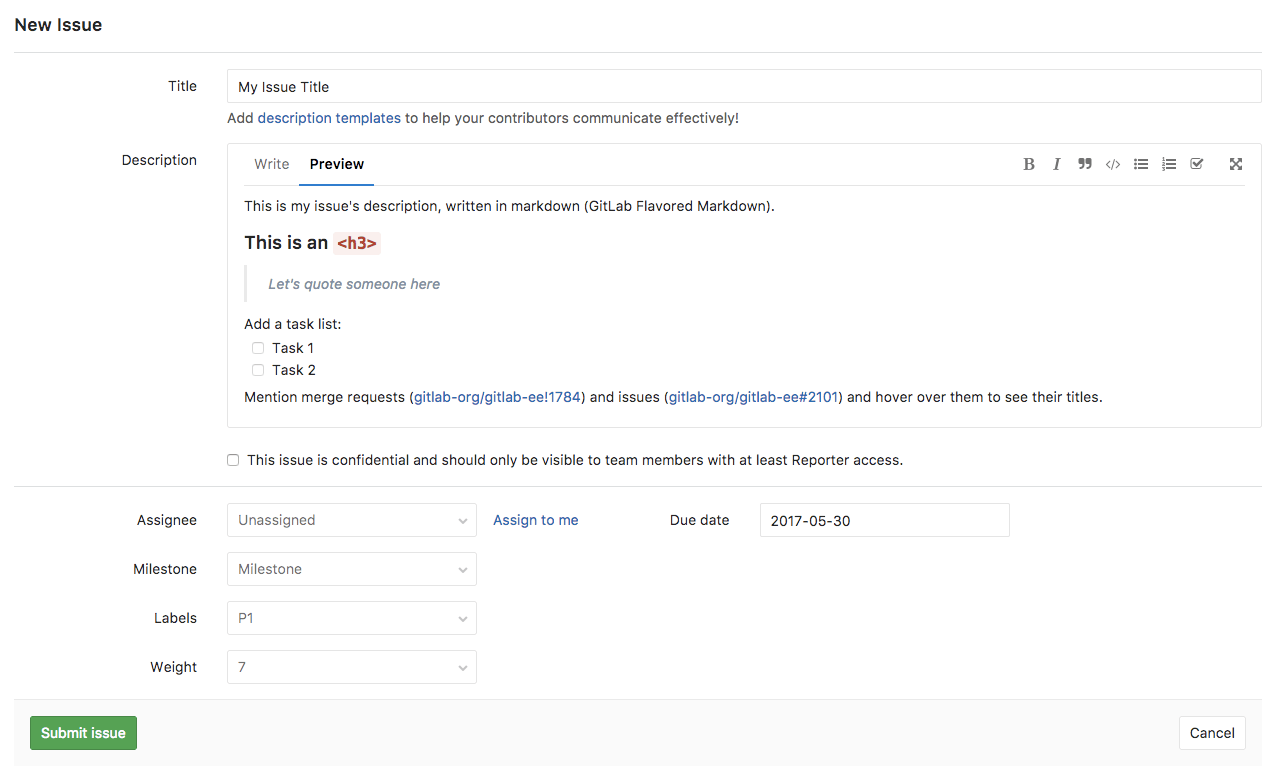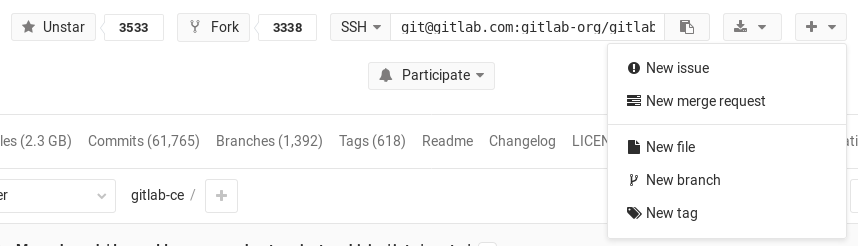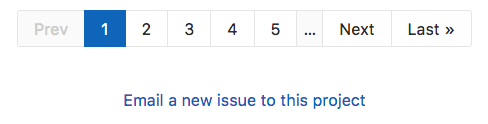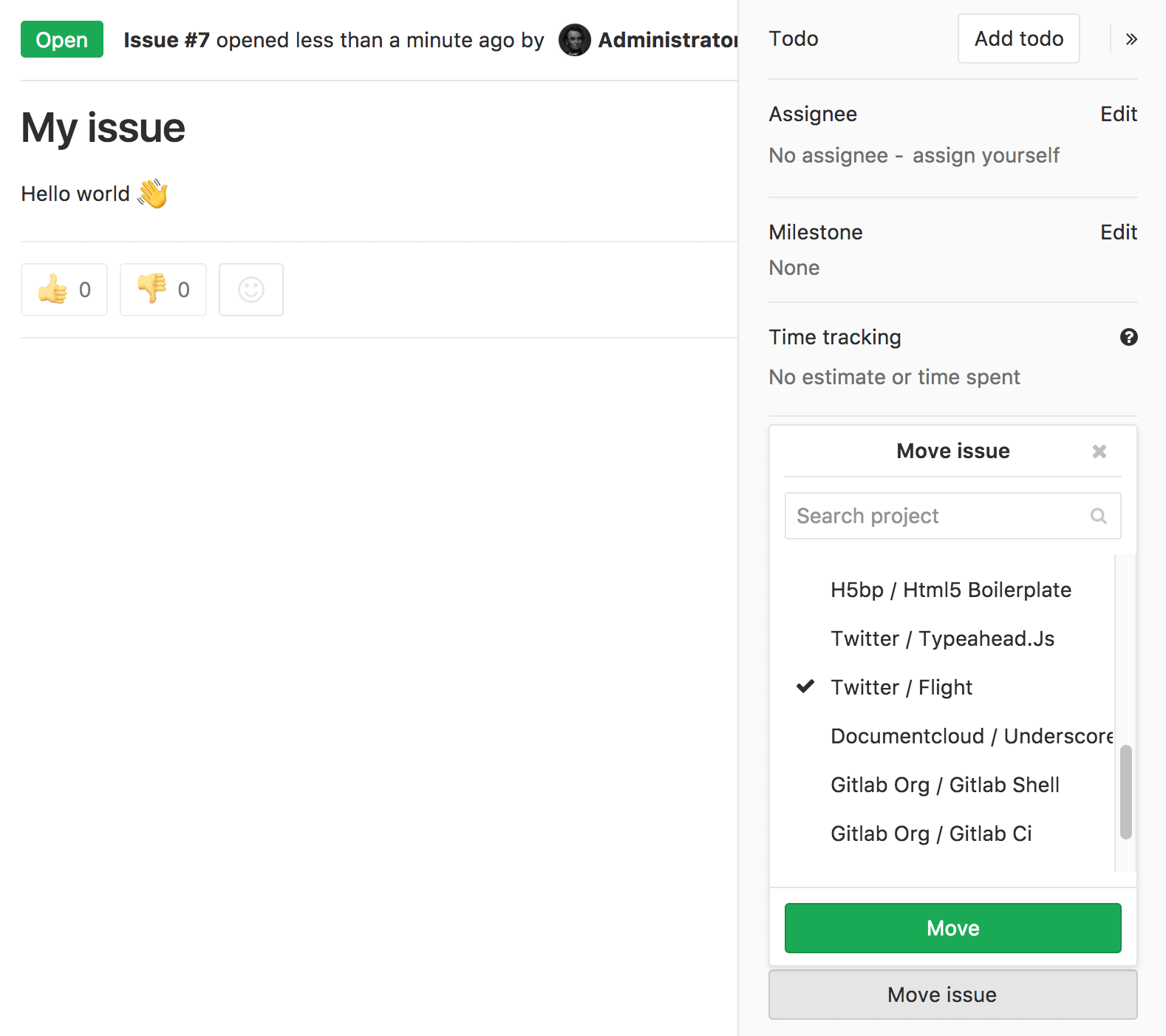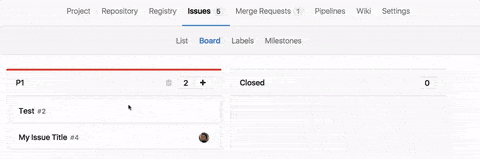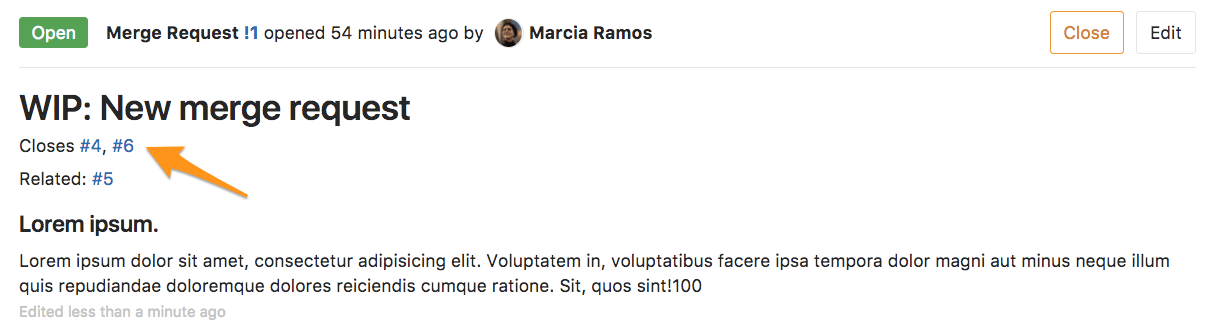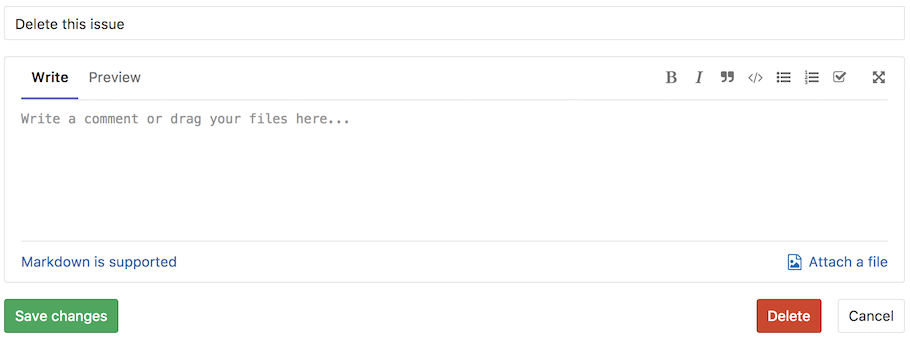Managing Issues
GitLab Issues are the fundamental medium for collaborating on ideas and planning work in GitLab. Creating, moving, closing, and deleting are key actions that you can do with issues.
Create a new Issue
When you create a new issue, you'll be prompted to fill in the data and fields of the issue, as illustrated below. If you know the values you want to assign to an issue, you can use the Quick actions feature to input values, instead of selecting them from lists.
Accessing the new Issue form
There are many ways to get to the new Issue form from within a project:
-
Navigate to your Project's Dashboard > Issues > New Issue:
-
From an opened issue in your project, click New Issue to create a new issue in the same project:
-
From your Project's Dashboard, click the plus sign (+) to open a dropdown menu with a few options. Select New Issue to create an issue in that project:
-
From an Issue Board, create a new issue by clicking on the plus sign (+) at the top of a list. It opens a new issue for that project, pre-labeled with its respective list.
New issue from the group-level Issue Tracker
Go to the Group dashboard and click "Issues" in the sidebar to visit the Issue Tracker for all projects in your Group. Select the project you'd like to add an issue for using the dropdown button at the top-right of the page.
We'll keep track of the project you selected most recently, and use it as the default for your next visit. This should save you a lot of time and clicks, if you mostly create issues for the same project.
New issue via Service Desk (PREMIUM)
Enable Service Desk for your project and offer email support. By doing so, when your customer sends a new email, a new issue can be created in the appropriate project and followed up from there.
New issue via email
A link to Email a new issue to this project is displayed at the bottom of a project's Issues List page, if your GitLab instance has incoming email configured.
When you click this link, an email address is generated and displayed, which should be used by you only, to create issues in this project. You can save this address as a contact in your email client for easy acceess.
CAUTION: Caution: This is a private email address, generated just for you. Keep it to yourself, as anyone who knows it can create issues or merge requests as if they were you. If the address is compromised, or you'd like it to be regenerated for any reason, click Email a new issue to this project again and click the reset link.
Sending an email to this address will create a new issue in your name for this project, where:
- The email subject becomes the issue title.
- The email body becomes the issue description.
- Markdown and quick actions are supported.
NOTE: Note: In GitLab 11.7, we updated the format of the generated email address. However the older format is still supported, allowing existing aliases or contacts to continue working.
New issue via URL with prefilled fields
You can link directly to the new issue page for a given project, with prefilled field values using query string parameters in a URL. This is useful for embedding a URL in an external HTML page, and also certain scenarios where you want the user to create an issue with certain fields prefilled.
The title, description, and description template fields can be prefilled using this method. You cannot pre-fill both the description and description template fields in the same URL (since a description template also populates the description field).
Follow these examples to form your new issue URL with prefilled fields.
- For a new issue in the GitLab Community Edition project with a pre-filled title
and a pre-filled description, the URL would be
https://gitlab.com/gitlab-org/gitlab-ce/issues/new?issue[title]=Validate%20new%20concept&issue[description]=Research%20idea - For a new issue in the GitLab Community Edition project with a pre-filled title
and a pre-filled description template, the URL would be
https://gitlab.com/gitlab-org/gitlab-ce/issues/new?issue[title]=Validate%20new%20concept&issuable_template=Research%20proposal
Moving Issues
Moving an issue will copy it to a new location (project), and close it in the old project, but it will not be deleted. There will also be a system note added to both issues indicating where it came from and went to.
The "Move issue" button is at the bottom of the right-sidebar when viewing the issue.
Moving Issues in Bulk
If you have advanced technical skills you can also bulk move all the issues from one project to another in the rails console. The below script will move all the issues from one project to another that are not in status closed.
To access rails console run sudo gitlab-rails console on the GitLab server and run the below script. Please be sure to change project, admin_user and target_project to your values. We do also recommend creating a backup before attempting any changes in the console.
project = Project.find_by_full_path('full path of the project where issues are moved from')
issues = project.issues
admin_user = User.find_by_username('username of admin user') # make sure user has permissions to move the issues
target_project = Project.find_by_full_path('full path of target project where issues moved to')
issues.each do |issue|
if issue.state != "closed" && issue.moved_to.nil?
Issues::MoveService.new(project, admin_user).execute(issue, target_project)
else
puts "issue with id: #{issue.id} and title: #{issue.title} was not moved"
end
end; nilClosing Issues
When you decide that an issue is resolved, or no longer needed, you can close the issue using the close button:
You can also close an issue from the Issue Boards by dragging an issue card from its list and dropping it into the Closed list.
Closing issues automatically
NOTE: Note: For performance reasons, automatic issue closing is disabled for the very first push from an existing repository.
When a commit or merge request resolves one or more issues, it is possible to have these issues closed automatically when the commit or merge request reaches the project's default branch.
If a commit message or merge request description contains text matching a defined pattern, all issues referenced in the matched text will be closed. This happens when the commit is pushed to a project's default branch, or when a commit or merge request is merged into it.
For example, if Closes #4, #6, Related to #5 is included in a Merge Request
description, issues #4 and #6 will close automatically when the MR is merged, but not #5.
Using Related to flags #5 as a related issue,
but it will not close automatically.
If the issue is in a different repository than the MR, add the full URL for the issue(s):
Closes #4, #6, and https://gitlab.com/<username>/<projectname>/issues/<xxx>Default closing pattern
When not specified, the default issue closing pattern as shown below will be used:
((?:[Cc]los(?:e[sd]?|ing)|[Ff]ix(?:e[sd]|ing)?|[Rr]esolv(?:e[sd]?|ing)|[Ii]mplement(?:s|ed|ing)?)(:?) +(?:(?:issues? +)?%{issue_ref}(?:(?:, *| +and +)?)|([A-Z][A-Z0-9_]+-\d+))+)This translates to the following keywords:
- Close, Closes, Closed, Closing, close, closes, closed, closing
- Fix, Fixes, Fixed, Fixing, fix, fixes, fixed, fixing
- Resolve, Resolves, Resolved, Resolving, resolve, resolves, resolved, resolving
- Implement, Implements, Implemented, Implementing, implement, implements, implemented, implementing
Note that %{issue_ref} is a complex regular expression defined inside GitLab's
source code that can match references to:
- A local issue (
#123). - A cross-project issue (
group/project#123). - A link to an issue (
https://gitlab.example.com/group/project/issues/123).
For example the following commit message:
Awesome commit message
Fix #20, Fixes #21 and Closes group/otherproject#22.
This commit is also related to #17 and fixes #18, #19
and https://gitlab.example.com/group/otherproject/issues/23.will close #18, #19, #20, and #21 in the project this commit is pushed to,
as well as #22 and #23 in group/otherproject. #17 won't be closed as it does
not match the pattern. It works with multi-line commit messages as well as one-liners
when used from the command line with git commit -m.
Customizing the issue closing pattern (CORE ONLY)
In order to change the default issue closing pattern, GitLab administrators must edit the
gitlab.rb or gitlab.yml file
of your installation.
Deleting Issues
Introduced in GitLab 8.6
Users with project owner permission can delete an issue by editing it and clicking on the delete button.